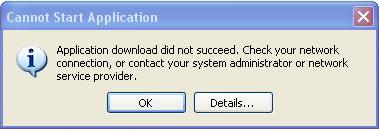
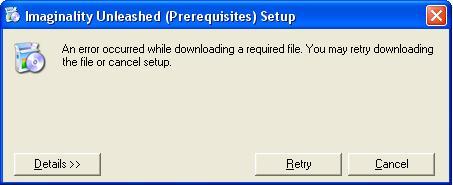
To confirm, click on the "Details" button - somewhere in the text it should say "The remote server returned an error: (407) Proxy Authentication Required".

Installing Behind a PROXY SERVER:
Symptoms:
If you click on the "Install" button and then see one of the following windows, you are probably being blocked by a proxy server:
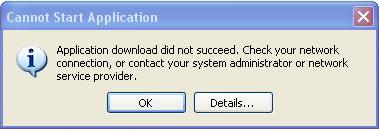
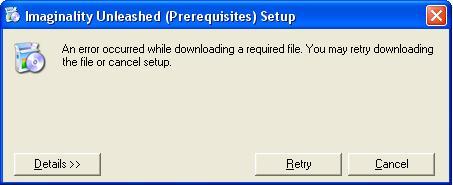
To confirm, click on the "Details" button - somewhere in the text it should say "The remote server returned an error: (407) Proxy Authentication Required".
You may also notice a problem when Imaginality is installed and you click on the "Application Online Update" in the "Setup" tab - it will say "Unable to contact server".
Cause:
We use Microsoft 'ClickOnce' to install and automatically update Imaginality. Unfortunately 'ClickOnce' in .NET2 doesn't always work with proxy servers. Microsoft released a HotFix for this, but it does not always work.
This problem only interferes with installation and automatic updating. It does not interfere with logging in or downloading new modules.
Cure:
If you are having these symptoms, you will have to install the software manually:
NOTE: If your proxy server also prevents you from downloading .exe and .zip files, then download the .exb and .zib versions and rename them to .exe or .zip respectively.
Option 1 - much easier, but a bigger (~33mb) download:
|
Option 2 - more manual, but may reduce downloads:
|
NOTE: This will install the software, and allow you to log in and download modules. However, if the Microsoft hotfix does not work, then automatic software updating over the internet will not work.
If you want to update the Imaginality software, or Imaginality modules to the latest versions, you will have to re-install the software manually using the instructions above. You do not need to un-install the old version first.